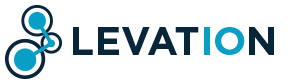1. Create the email account on the server
Login to cPanel, and click on the 'Email Accounts' icon and complete the form. At this stage, you'll pick the email address you wish to use.
2. Setup the email account through your email client
This step will allow you to configure an email client, such as Outlook or Windows Mail.
Run through the email account setup wizard, and use the following settings:
Username: your full email address (i.e. johnsmith@domain.com.au)
Password: the password you set when creating the email account in the first step
Incoming Mailserver: mail.domain.com (note: replace domain.com with your domain)
Outgoing Mailserver: ISP outgoing mail server (port 25) OR mail.domain.com (port 587)
If you're using our outgoing mail server (mail.domain.com), please ensure "Outgoing Mailserver requires authentication" is enabled.
During configuration in your email client, you will have the option of setting the mailserver type. You can use either POP or IMAP depending on your needs.
SSL Enabled Email
If you wish to use SSL for your email connections please refer to the connection settings in cPanel > Email Accounts > Dropdown options 'More' to the email address > Configure Email Client. This will provide you with the SSL connection information.
Note: You will have to accept our self signed certificate in your email application upon first connection.
Webmail Access
You can access your emails from anywhere in the world via your web browser, simply browse to http://webmail.domain.com or http://domain.com/webmail to access your webmail. You can sign in with the full email address (including the @domain.com.au), and your email password.